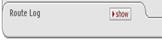Editing a Maintenance Document
Editing maintenance documents is done by clicking a maintenance document link from a menu group on the Maintenance menu screen, conducting a search on the lookup screen, and then clicking an edit link from a search result table row. This opens the maintenance document with an Edit…tab that displays two columns: Old is static and displays the present values for each field; and New is partially dynamic and allows modification by entry/selection of different values for non-identifying fields.
 To edit a maintenance
e-doc:
To edit a maintenance
e-doc:
|
|
1. |
Select the desired maintenance e-doc by clicking a link from within one of the menu groups on the Maintenance screen (for example, Proposal Type). |
|
|
|
The lookup screen for the maintenance e-doc you selected appears:
|
|
|
2. |
Enter appropriate search criteria (or leave blank to retrieve all) and then click search. |
|
|
3. |
Click the edit link in the Actions column for the record (result table row) you want to edit. |
|
|
|
The maintenance document appears with both Old and New columns on the ‘Edit…’ Tab:
|
|
|
4. |
Make modifications as necessary to required, editable fields within the New column section of the Edit…tab.
|
|
|
5. |
Complete the common document tabs: Document Overview, Notes and Attachments, and Ad Hoc Recipients tab as needed.
|
|
|
6. |
Click submit. |
|
End of activity. |
7. |
Review the Route Log tab. |
|
|
Non-Editable Maintenance Documents: There are some view-only maintenance documents that are not editable because all fields in the table are key identifying fields (for example, the Country Maintenance Document). When you search for a maintenance document like this, you are not able to see the edit link in the lookup screen result table. These tables must be updated directly in the database by the technical staff. |
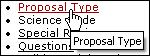



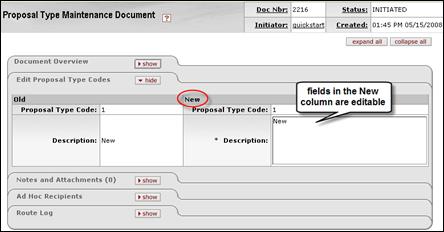
 In the edit mode, note that
In the edit mode, note that
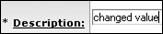
 For specific field entry
requirements, see the respective maintenance document topic’s field
definition table.
For specific field entry
requirements, see the respective maintenance document topic’s field
definition table.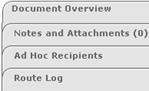
 For information about how to use
the common tabs such as Document Overview, Notes and Attachments, and Ad
Hoc Recipients, and Route Log, see “
For information about how to use
the common tabs such as Document Overview, Notes and Attachments, and Ad
Hoc Recipients, and Route Log, see “