Copying a Maintenance Document
Copying a maintenance document is done when you want to create a new maintenance document that is similar to an existing one so that you can take advantage of reusing existing information and not have to re-enter it. After the copy is made, you can then make changes that make it unique from the one you copied. This is accomplished by first using a lookup screen for the maintenance document type to search for the one you want to copy, and then clicking a copy action link to create the new document with new identification number.
 To copy a maintenance
e-doc:
To copy a maintenance
e-doc:
|
|
1. |
Select the desired maintenance e-doc by clicking a link from within one of the menu groups on the Maintenance screen (for example, Proposal Type). |
|
|
|
The lookup screen for the maintenance e-doc you selected appears:
|
|
|
2. |
Enter appropriate search criteria (or leave blank to retrieve all) and then click search. |
|
|
3. |
Click the copy link from the Actions column of the lookup result table for the document you want to copy. A new maintenance document is created with an unique document number. The “Edit…” tab contains both the Original (static) and New Copy (editable) column sections: |
|
|
|
|
|
|
4. |
Make changes to editable fields as desired.
|
|
|
5. |
Complete the common document tabs: Document Overview, Notes and Attachments, and Ad Hoc Recipients tab as needed.
|
|
|
6. |
Click submit (or save if you want to submit it at a later time). |
|
End of activity. |
7. |
Review the Route Log tab. |
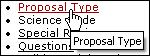



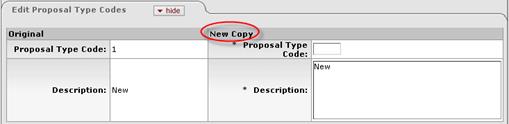
 At a minimum, you must ensure
required fields are populated.
At a minimum, you must ensure
required fields are populated.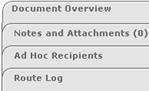
 For information about how to use
the common tabs such as Document Overview, Notes and Attachments, and Ad
Hoc Recipients, and Route Log, see “
For information about how to use
the common tabs such as Document Overview, Notes and Attachments, and Ad
Hoc Recipients, and Route Log, see “