Action List Filter
Setting a filter allows you to display a subset of the Action List. Click the filter button to go to the Action List Filter dialog box.
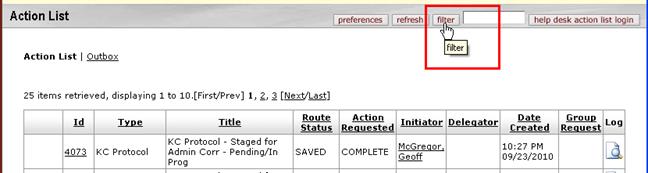
Figure 46 Click Action List Filter button to go to the Action Filter dialog box.
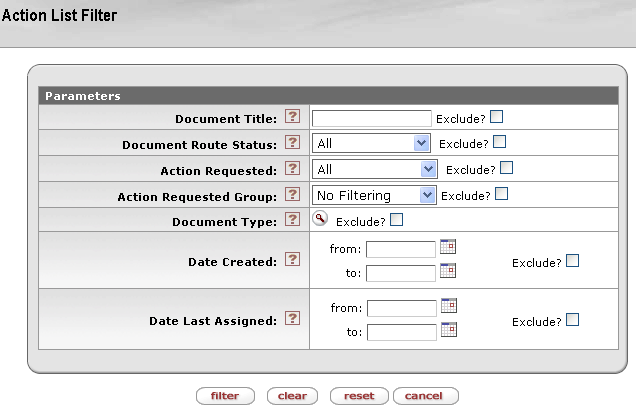
Figure 47 You may limit the e-docs displayed in your Action List by setting a filter.
Table 6 Action List Filter Definition
|
Criterium |
Description |
|
Document Title |
Enter a partial or full character string that you are looking for in the document description. For example, when you enter 'Test' in the Document Title field, the Action List displays all documents that contain 'Test' in the document description. This field is case sensitive. |
|
Document Route Status |
Select a route status in the Document Route Status list. The list contains the choices All, Approved, Disapproved, Enroute, Exception, Processed and Saved. Select the Exclude? check box to exclude documents with the selected status from the list. |
|
Action Requested |
Select an action in the Actions Requested list. The list contains Acknowledge, Approve, Disapprove, and FYI. Select the Exclude? check box to exclude documents with the selected action from the list. |
|
Action Requested Workgroup |
Enter the name of the Workgroup that is requested to take an action. |
|
Document Type |
Select a document type from the Document Type lookup
|
|
Date Created |
Enter a date range or select dates from the calendar by
clicking the Calendar |
|
Date Last Assigned |
Enter a date range or select dates from the calendar by
clicking the Calendar |
 To filter your Action
List:
To filter your Action
List:
|
|
1. |
Click the filter button from the Action List header area.
|
|
|
|
The Action List Filter screen appears:
|
|
|
2. |
Specify the filtering criteria in the Action List Filter dialog box by making entries and selections as desired, and then click filter. |
|
End of activity. |
|
A system message appears in the notification area (upper left corner) of the Action List:
Changes you made to filter settings are summarized on the Action List screen |
|
|
|
|
|
|
|
• Click the clear filter button to remove the filter.
|
|
|
|
|
|
|
|
• Click the refresh button to display the complete Action List. |
|
|
|
|
|
|
|
• Click the Outbox link to view documents for which you’ve completed requested actions. The Action List result table is refreshed to display your Outbox items:
|
|
|
|
|
|
|
|
• Check the Delete Item column for any document you want to remove and click the delete selected items button. |
 .
. to
limit the documents based on the date they were created. Select the
to
limit the documents based on the date they were created. Select the

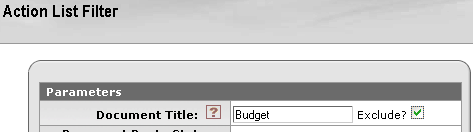

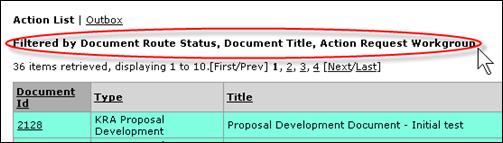

 Note that the clear filter
button is visible only when you have previously created the
filter.
Note that the clear filter
button is visible only when you have previously created the
filter.



